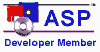|
QNewsLetter - Download & update information
|
|
QNewsLetter v2.8.0 - Download
|
 QNewsLetter.exe
QNewsLetter.exe
|
|
Installation
|
|
 QNewsletter
installs directly into Outlook. After
installation you will not find any applications
in your start menu. In order to write
a new newsletter, find the newsletter
folder in your Outlook tree and click
on Actions/New: Newsletter. Right after
the installation, the forms installer
will be called, which then will install
the new form into Outlook. QNewsletter
installs directly into Outlook. After
installation you will not find any applications
in your start menu. In order to write
a new newsletter, find the newsletter
folder in your Outlook tree and click
on Actions/New: Newsletter. Right after
the installation, the forms installer
will be called, which then will install
the new form into Outlook.
-
To download
QNewsLetter
to your computer,
simply click the download link above
and save the installation file to
your computer. Be sure to remember
where you saved the file (your folder
for Program Files might be a good
place).
-
Once the file
has downloaded completely, please
open the folder containing the file
you downloaded. Double-click the
installation file you just downloaded
to start installing QNewsLetter
on your computer.
|
|
Demo and test Version
|
|
A cost-free test
license of QNewsLetter
(via the download
link above) can be used to test a full
version for 30 days. The license code
sent to you is used to activate the
test version immediately after receiving
your order (including the activation
of the hidden entries) and can be instantly
used in its full functionality without
re-installing.
Buy now:
Online-Shop
|
|
Installation Manual
|
|
A well-prepared installation simplifies
the process of getting QNewsLetter up
and running quickly and to optimum effect.
|
|
Program update
|
|
QNewsLetter update - If you want to
make an update on the newest version
then proceed please exactly the same
procedure, as with a new installation
and install the new version (download)
simply "over" the previous version.
Updates on new versions are free of
charge.
QNewsLetter -
Update & History
|
|
Top
of page
|
|
|